Adding a New Job
Our seamless job creation process enables you to quickly initiate new projects and streamline your workflow. In this guide, we'll walk you through the steps to effortlessly add a new job using ProStruct360.
Step 1: Accessing the New Job Creation Panel To begin, navigate to the top panel of your ProStruct360 dashboard. Locate the "+ Quick Add" symbol and click on it. Among the options presented, select "Job" to open the Create New Job panel.
Step 2: Entering Client Information The first task is associating the job with a client. Begin typing the client's name into the designated field. If the client is new to your records, you can enter their details and ProStruct360 will automatically create a new client profile. Provide the client's full name, email address, phone number, and property address.
Step 3: Adding Additional Contacts If there are other individuals who need to be kept in the loop regarding the project, you can include their information under "Additional Contacts." This feature ensures that relevant parties are copied on all project communications.
Step 4: Specifying Job Details Fill in essential job details, such as the estimator's name, project manager, and CC email recipients. You can also include project-specific indicators in the job name, making it easy to identify different components of a larger project.
Step 5: Final Verification and Job Creation Once you've inputted all the necessary information, review it to ensure accuracy. Double-check client details, contact information, and project roles. When you're confident that all information is correct, click "Create Job."
Step 6: Moving Forward With your new job successfully created, you're now ready to proceed with the project. ProStruct360's user-friendly interface facilitates communication, collaboration, and efficient project management. Begin by connecting with the client and commencing the estimation process, guided by ProStruct360's comprehensive tools and resources.
Have any questions? Contact Support@ProStruct360.com for assistance.