Adding Team Members
Your construction business relies on a dedicated and skilled team to ensure projects are executed seamlessly. ProStruct360 understands the importance of efficient team management, which is why we've made it easy to add and configure team members. Here's how you can empower your team by adding and managing members within ProStruct360:
Step 1: Access Team Member Settings
To begin, log in to your ProStruct360 account and navigate to the "Team Members" section. Here, you'll find a comprehensive list of your existing team members and their roles. To add a new team member, click on the "Add New Team Member" button.
Step 2: Fill in User Details
Next, you'll need to provide the necessary user details. This includes the team member's name, email address, and contact information. ProStruct360 allows you to create user profiles quickly, ensuring that your team members can access the system in no time.
Step 3: Define User Permissions
One of the key features of ProStruct360 is the ability to customize user permissions. You can tailor each team member's access rights to match their role within the company. For example, you can grant a project manager access to run profit and loss reports on their assigned jobs while restricting access to sensitive financial data like account receivables.
Step 4: Customize Permissions
For individuals you trust with greater responsibilities, you have the option to customize their permissions further. In cases where you have a close working relationship and full confidence in their abilities, you can grant them access to complete tasks without your review, streamlining project management.
Step 5: Create User Profile
Once you've filled in the user details and defined their permissions, it's time to create the user profile. With a single click, ProStruct360 will generate the user profile, making it immediately accessible within the software.
Step 6: Confirm New Team Member
To ensure the process is complete, navigate back to the "Team Members" section. Here, you can verify that the new team member, such as "Mr. PM Job Guy," has been successfully added to your team.
Have any questions? Contact Support@ProStruct360.com for assistance.