Connecting Your Gmail
Gmail is one of the most popular email services globally, and integrating it with your ProStruct360 software can streamline your communication and ensure you have all your project-related emails organized in one place. In this step-by-step guide, we'll walk you through the process of connecting your Gmail account to your ProStruct360 software.
Step 1: Access Your Email Settings
Log in to your ProStruct360 software account.
Navigate to the "Email" section in the top menu.
Step 2: Start the Gmail Integration
Click "Email Settings" to start the process.
Locate the "Email Settings" section, where you can add your email accounts.
Step 3: Add Your Gmail Account
Click the "Add Email" button.
Select "Gmail" as your email provider.
A pop-up window will appear. Enter your Gmail email address and password.
Step 4: Grant Permissions
Click "Next" to grant the necessary permissions for ProStruct360 to access your Gmail account.
Step 5: Configure Your Gmail Account
You'll be prompted to configure how you want your emails to be synchronized. You can choose to sync your inbox and other folders as needed.
Once you've made your selections, click "Next."
Step 6: Review and Save Settings
Review your Gmail account settings.
Click "Save" to confirm your choices.
Step 7: Create Your Email Signature
To create your email signature, go to the top-right corner and click on the green "More" button.
Select "Email Signatures."
This is where you'll craft your personalized email signature, which will be automatically added to the bottom of all emails you send through your ProStruct360 software.
You can create a custom signature or copy and paste one from an existing email.
After creating your signature, remember to hit "Save."
Step 8: Test Your Gmail Integration
To ensure your Gmail integration is successful, compose a new email from your ProStruct360 software.
You'll find your new email signature automatically added to your email.
By following these steps, you can efficiently connect your Gmail account with your ProStruct360 software, improving your communication, organizing project-related emails, and enhancing your overall project management experience. If you have any questions or need further assistance, don't hesitate to reach out to our support team. We're here to help you make the most of your ProStruct360 experience.