Connecting Your Microsoft Email
Integrating your Microsoft email with ProStruct360 can significantly enhance your project management experience. This guide walks you through the process of connecting your Microsoft email account to your ProStruct360 software for seamless email management.
Step 1: Access Your Email Settings
Begin by logging into your ProStruct360 account.
In the top menu, select "Email" to access the email settings.
Step 2: Commence the Integration
Click on "Email Settings" to initiate the Microsoft email integration process.
Within the settings, you'll find a section labeled "Email Signature." Here, you can tailor your email signature to appear exactly how you prefer in your ProStruct360 emails.
Step 3: Customize Your Email Signature
Click "Edit" next to "Email Signature."
You'll have various customization options to personalize your email signature as per your preferences.
Ensure that all relevant details are included in your signature.
Step 4: Save Your Email Signature
After you've customized your email signature to your liking, don't forget to click "Save."
Step 5: Test Your Email Signature
To ensure your email signature is functioning correctly, create a new email within your ProStruct360 software.
You'll notice that your customized email signature is automatically added to your email.
By following these straightforward steps, you'll have your Microsoft email account seamlessly integrated with your ProStruct360 software. This integration simplifies email management, making it more efficient to communicate with your team and clients directly through your project management platform. Should you require further assistance or have questions about email integration, our support team is readily available to help. Enjoy the enhanced communication capabilities of ProStruct360!