Process and Pay Vendors
Efficiently managing vendor payments is a crucial aspect of construction project management. ProStruct360 simplifies this process, allowing you to seamlessly process and pay your vendors. In this guide, we'll walk you through the steps to ensure timely and accurate payments to your vendors.
Accessing Vendor Payments
Access Vendor List: Begin by navigating to the Vendor List within your ProStruct360 software. Here, you will find a comprehensive list of your vendors.
Select Vendors for Payment: Review the list of vendors and select those you need to pay. You can choose multiple vendors simultaneously, streamlining the payment process.
Payment Methods and Recording
ProStruct360 provides flexibility in payment methods and allows you to record payment details accurately. Here's how:
Choose Payment Method: Select the appropriate payment method for each vendor. Options include cash, manual check, or ACH (Automated Clearing House) payment.
Record Payment Details: For each selected vendor, record payment details such as the payment date and payment method used. This step ensures accurate financial records.
Process Payments: Once you've selected vendors and recorded payment details, proceed to process payments. ProStruct360 enables you to issue payments efficiently, whether by generating checks or initiating electronic transfers.
Invoicing Your Clients
After successfully processing vendor payments, it's time to invoice your clients for the work completed. This final step ensures that your financial transactions are aligned and transparent. Here's how to proceed:
Navigate Back to Your Job: Return to the specific job or project for which the vendor payments were related.
Generate Client Invoices: Within the job, generate client invoices that reflect the work completed. ProStruct360 allows you to customize invoices to include all relevant project details and costs.
Review and Send: Carefully review each client invoice to ensure accuracy. Once confirmed, send the invoices to your clients promptly.
Have any questions? Contact Support@ProStruct360.com for assistance.