Receiving Client Payments
Efficiently managing client payments is essential for keeping your construction projects financially sound. ProStruct360 simplifies the process of receiving client payments, ensuring that your financial transactions are well-organized and accurate. In this guide, we'll walk you through the steps to receive payments from your clients within the ProStruct360 software.
Accessing Payment Management
Navigate to the Job: Begin by navigating to the specific job or project for which you need to receive a client payment. This ensures that your payments are accurately associated with the relevant project.
Access the Dashboard: Inside the job, navigate to the dashboard. Here, you'll find a summary of all financial transactions related to the project, including invoices and payments.
Recording Client Payments
Create an Invoice: Before receiving a client payment, ensure that you've generated an invoice for the work completed. ProStruct360 allows you to customize invoices to include all relevant project details and costs.
Access Payment Management: Within the job's dashboard, locate the payment management section. Here, you can record client payments.
Enter Payment Details: Record the payment details, including the payment amount and the date of payment. Ensure that the information is accurate to maintain financial transparency.
Complete the Payment Entry: After entering the payment details, finalize the payment entry. ProStruct360 will update the project's financial records to reflect the payment received.
Reviewing Financial Records
ProStruct360 provides a comprehensive overview of your financial records, allowing you to keep track of client payments seamlessly. Here's how:
Dashboard Overview: Return to the job's dashboard to review the updated financial records. You'll see the total project amount, the invoiced amount, and the amount paid by the client.
Invoice Verification: Check the invoices section to verify the invoice's details, including the amount invoiced and the amount paid. ProStruct360 ensures that your records remain accurate and transparent.
Have any questions? Contact Support@ProStruct360.com for assistance.